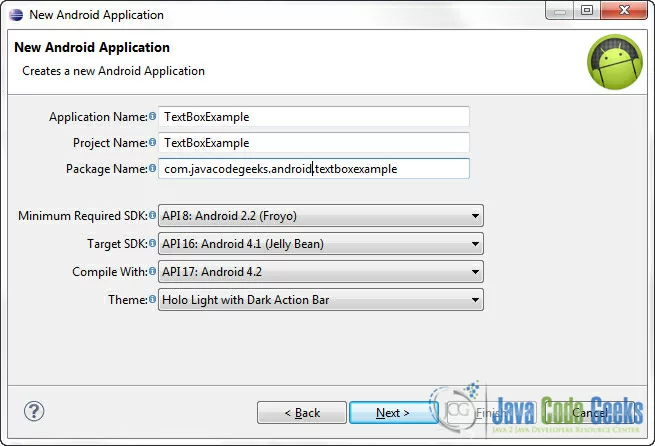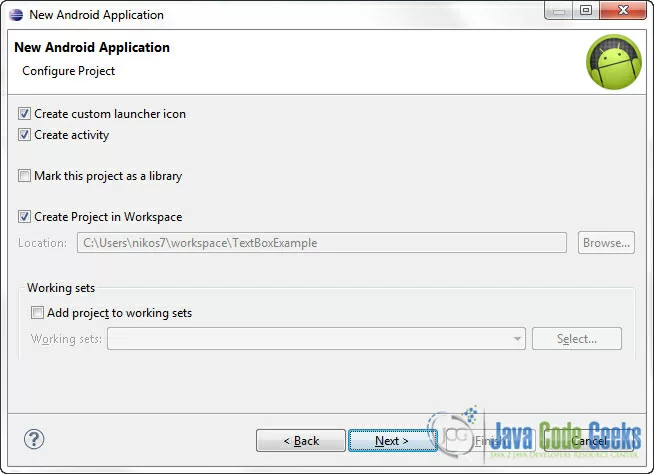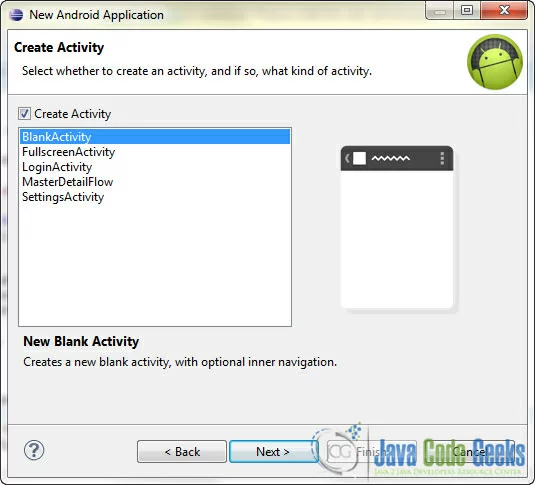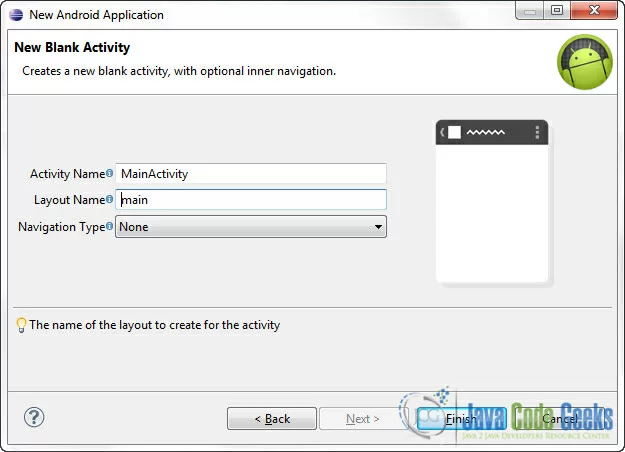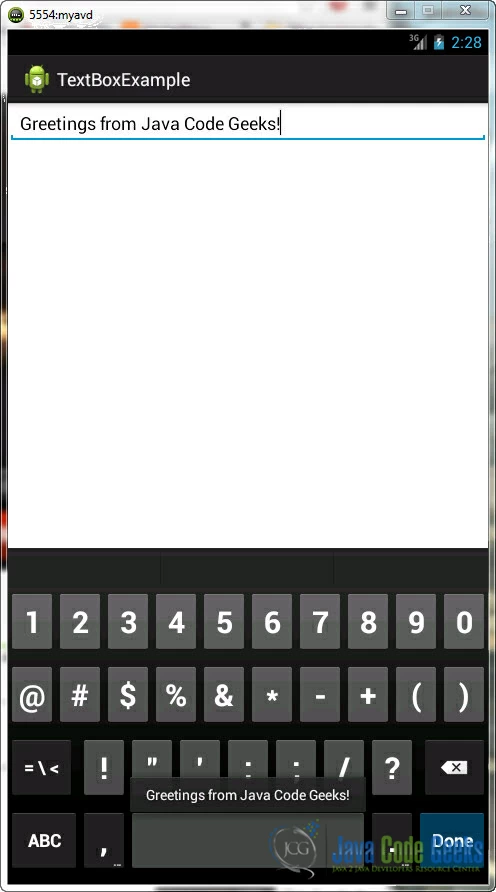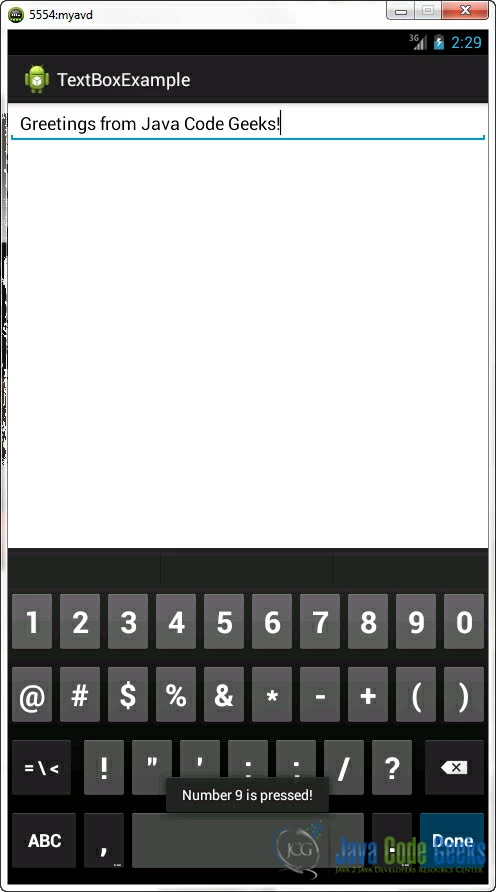Android Textbox Example
In your Android application, you may want to accept user input. There are many ways you can do that and one of the most basics is the textbox.
In Android you can use the EditText class in order to create a textbox on your screen in which the user will write text. Then, we have to bundle this textbox with a specific key event, so when the user presses the key the application can get the text written in the textbox as an input and perform a specific action.
For this tutorial, we will use the following tools in a Windows 64-bit platform:
- JDK 1.7
- Eclipse 4.2 Juno
- Android SKD 4.2
1. Create a new Android Project
Open Eclipse IDE and go to File -> New -> Project -> Android -> Android Application Project. You have to specify the Application Name, the Project Name and the Package name in the appropriate text fields and then click Next.
In the next window make sure the “Create activity” option is selected in order to create a new activity for your project, and click Next. This is optional as you can create a new activity after creating the project, but you can do it all in one step.
Select “BlankActivity” and click Next.
You will be asked to specify some information about the new activity. In the Layout Name text field you have to specify the name of the file that will contain the layout description of your app. In our case the file res/layout/main.xml will be created.Then, click Finish.
1. Create an EditText component
Navigate to res/layout/main.xml file.
Open the main.xml file and paste the following code:
<?xml version="1.0" encoding="utf-8"?>
<LinearLayout xmlns:android="http://schemas.android.com/apk/res/android"
android:layout_width="fill_parent"
android:layout_height="fill_parent"
android:orientation="vertical" >
<EditText
android:id="@+id/mytextText"
android:layout_width="match_parent"
android:layout_height="wrap_content" >
<requestFocus />
</EditText>
</LinearLayout>2. Set an OnKeyListener for the textbox
Go to the java file of the activity and paste the following code:
package com.javacodegeeks.android.textboxexample;
import android.app.Activity;
import android.os.Bundle;
import android.view.KeyEvent;
import android.view.View;
import android.view.View.OnKeyListener;
import android.widget.EditText;
import android.widget.Toast;
public class MainActivity extends Activity {
private EditText edittext;
@Override
public void onCreate(Bundle savedInstanceState) {
super.onCreate(savedInstanceState);
setContentView(R.layout.main);
addKeyListener();
}
public void addKeyListener() {
// get edittext component
edittext = (EditText) findViewById(R.id.myText);
// add a keylistener to monitor the keaybord avitvity...
edittext.setOnKeyListener(new OnKeyListener() {
public boolean onKey(View v, int keyCode, KeyEvent event) {
// if the users pressed a button and that button was "0"
if ((event.getAction() == KeyEvent.ACTION_DOWN) && (keyCode == KeyEvent.KEYCODE_0)) {
// display the input text....
Toast.makeText(MainActivity.this,edittext.getText(), Toast.LENGTH_LONG).show();
return true;
// if the users pressed a button and that button was "9"
} else if ((event.getAction() == KeyEvent.ACTION_DOWN) && (keyCode == KeyEvent.KEYCODE_9)) {
// display message
Toast.makeText(MainActivity.this, "Number 9 is pressed!", Toast.LENGTH_LONG).show();
return true;
}
return false;
}
});
}
}In the above code, we get the EditText component we created in the main.xml file, and we are bundling it with a KeyListener. So, when the user presses any key the onKey function is executed. In that function usually we put a bunch of if-else if statements that will be taken depending on the key that was pressed.
3. Run the application
This is the main screen of our application. You can type some text in the textbox and then press “0” :
Now, if you press “9” :
Download Eclipse Project
This was an Android TextBox Example. Download the Eclipse Project of this tutorial: AndroidTextBoxExample.zip