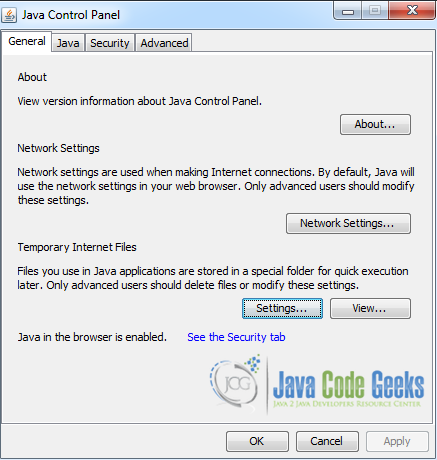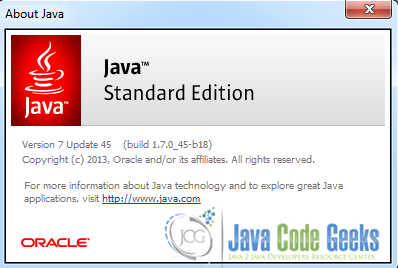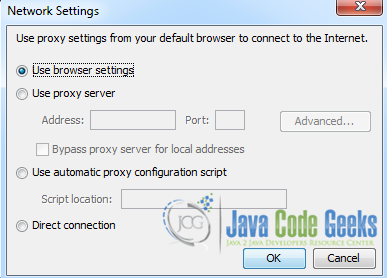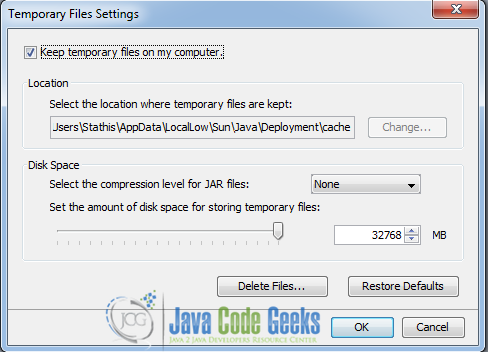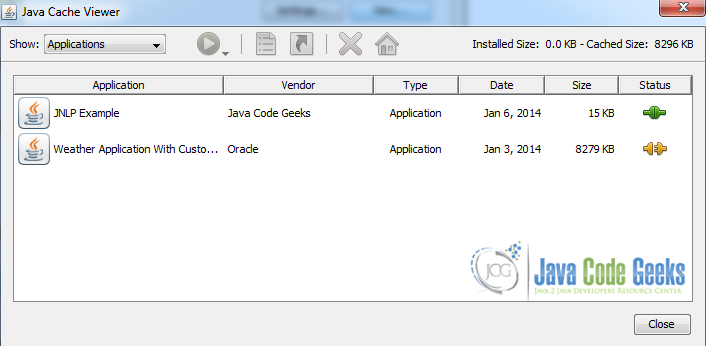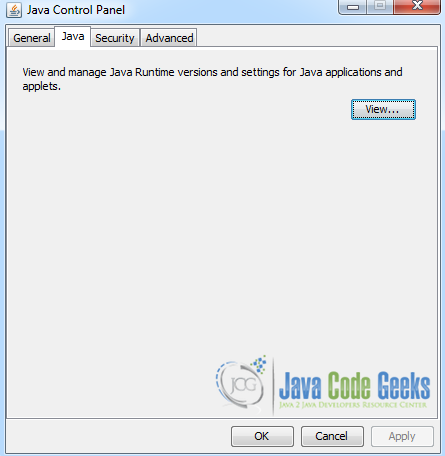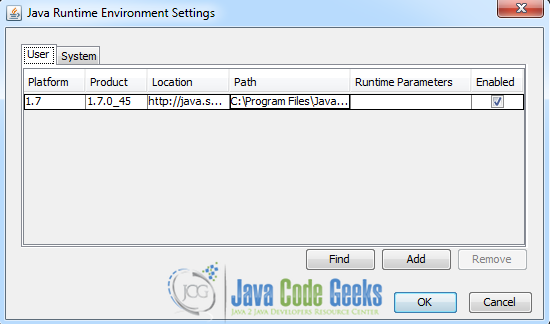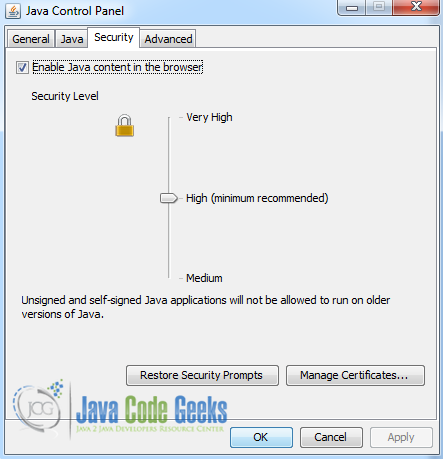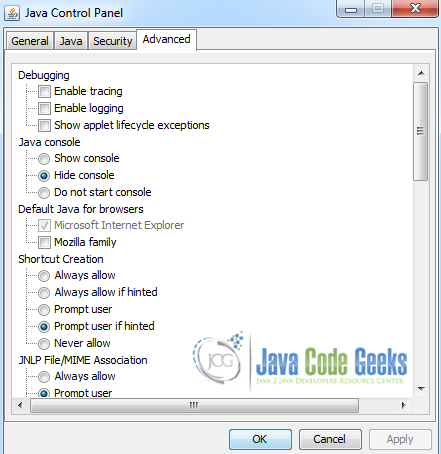Java in Control Panel of Windows
The Java Control Panel is a multipurpose control panel. It allows you to control how the Java technology runs on your computer. It also allows you to control certificates, making it safe to run applets and applications over the network. Moreover, you can manipulate the files used by the Java Plug-in and Java Web Start. Finally, you can set the runtime parameters for both Java Plug-in applets and Java Web Start applications.
In this tutorial we will show you how to access and use the Java Control Panel in a Windows 7 computer, with a 64-bit architecture. Also, the 1.7.0_45 version of Java is installed.
How to open the Java Control Panel
- Using the Windows Command Line: The JRE installation provides an executable file that opens the Java Control Panel. The default installation directory in Windows 7 is:
C:\Program Files\Java\jre7
and all executable files are located inside the directory:
C:\Program Files\Java\jre7\bin
Thus, we have to issue the following command:
C:\Program Files\Java\jre7\bin\javacpl.exe
- Using the Windows Explorer: Navigate to the default installation directory of Java using the Windows Explorer. Enter inside the
binfolder and double click on:javacpl.exe
- Using the Windows Control Panel:
- Open the
Windows Control Panel. - In the
Control Panel Searcharea, enterJava Control Panel. - Click on the Java icon that appears, in order to open the
Java Control Panel.
- Open the
Contents of the Java Control Panel
The Java Control Panel consists of the following viewable panels:
GeneralJavaSecurityAdvanced
In the rest of this section we will analyze each panel separately.
General
A sample screenshot of the General panel is shown below:
The General panel consists of three sub-panels:
- About: The
About…button informs the user about the installed version of Java as shown below: - Network Settings: The
Network Settings…button opens theNetwork Settingsdialog, where the user can configure the network settings that will be used by Java: - Temporary Internet Files: The
Settings…buttons opens theTemporary File Settingsdialog, where the user can manipulate the stored temporary files in her computer.Also, the
View…button opens theJava Cache Viewer, where a list of all applications, resources, and deleted applications stored in the Java cache is presented:
Finally, we shall mention that this panel also informs the user whether Java is enabled in the browser or not. The user can change this setting from the Security tab.
Java
A sample screenshot of the Java panel is shown below:
The View... button opens the Java Runtime Environment Settings dialog, where the user can overview all installed Java Runtime Environments (JREs) and can modify their runtime parameters:
Security
A sample screenshot of the Security panel is shown below:
The first option, called Enable Java content in the browser, specifies whether Java can be executed in the browser. De-selecting this option prevents any Java application from running in the browser. Furthermore, if the option is enabled, the user can specify the level of security using the provided slider.
For more information about Security please refer to link here.
Finally, the Manage Certificates… button opens the Certificates dialog, where the user can add and remove certificates, while the Restore Security Prompts button restores all security prompts that have been hidden.
Advanced
A sample screenshot of the Advanced panel is shown below:
Through the Advanced panel, a user has the ability to modify and configure a large number of parameters, concerning the Java console, Advanced Security Settings, Certificate Revocations, etc.
This was a tutorial on how to access and use the Java Control Panel.