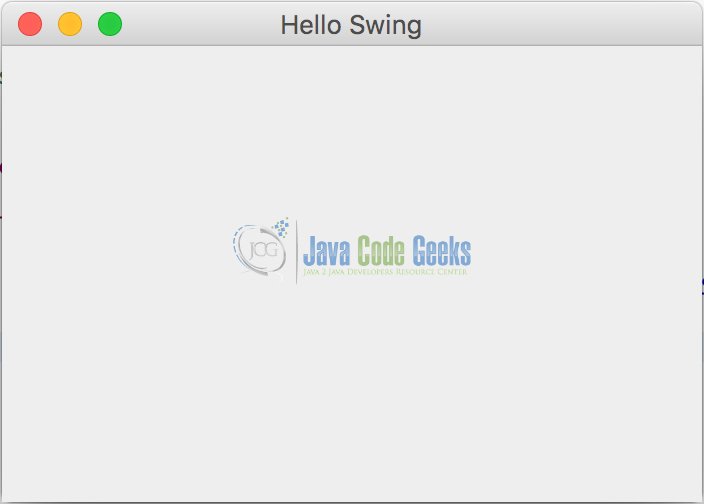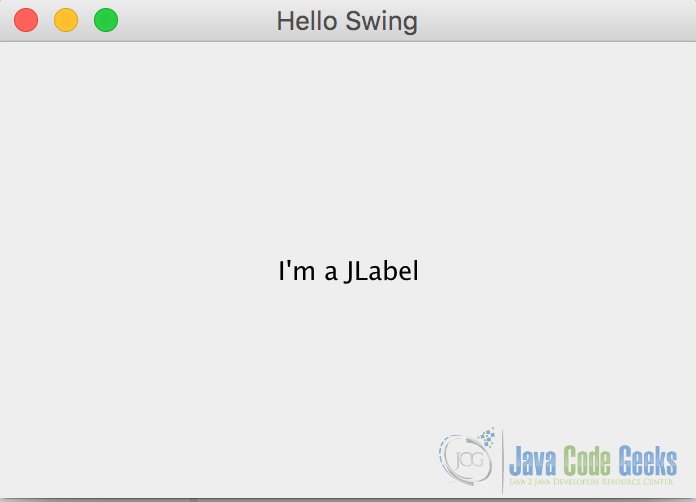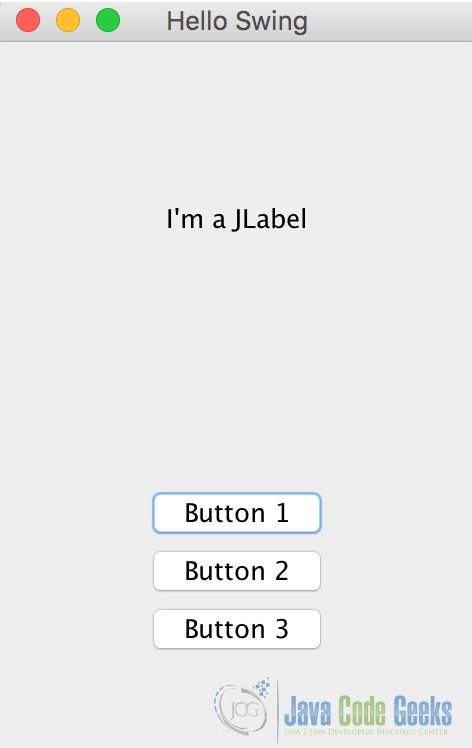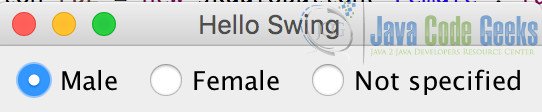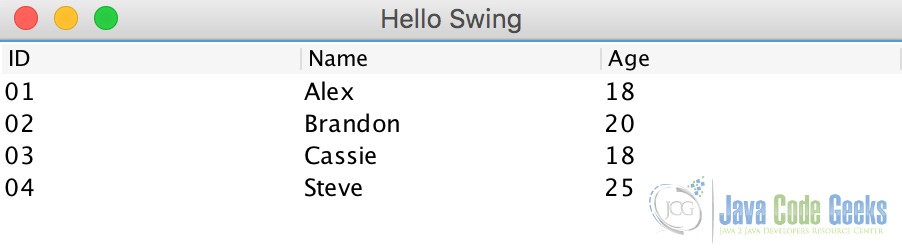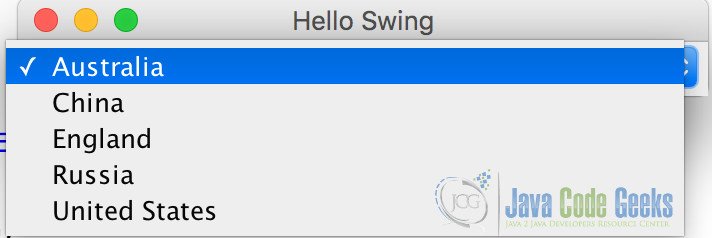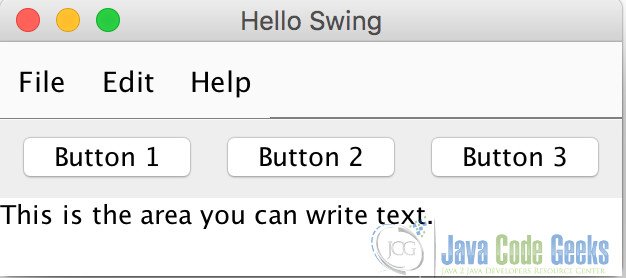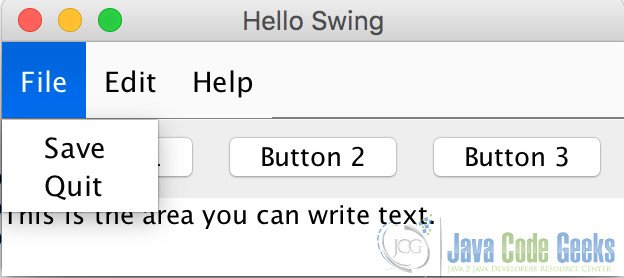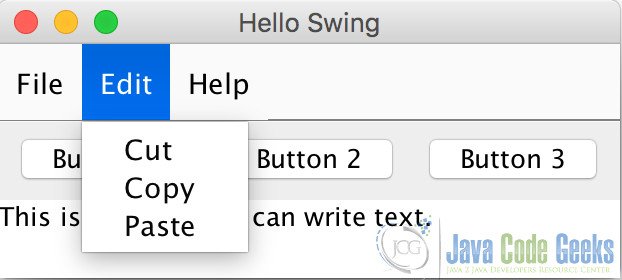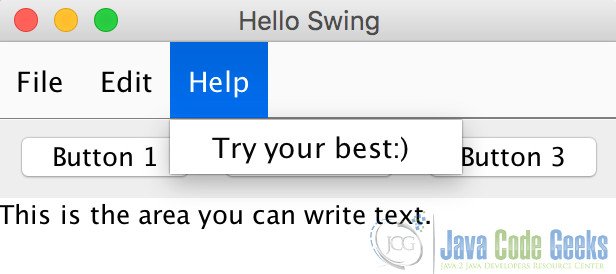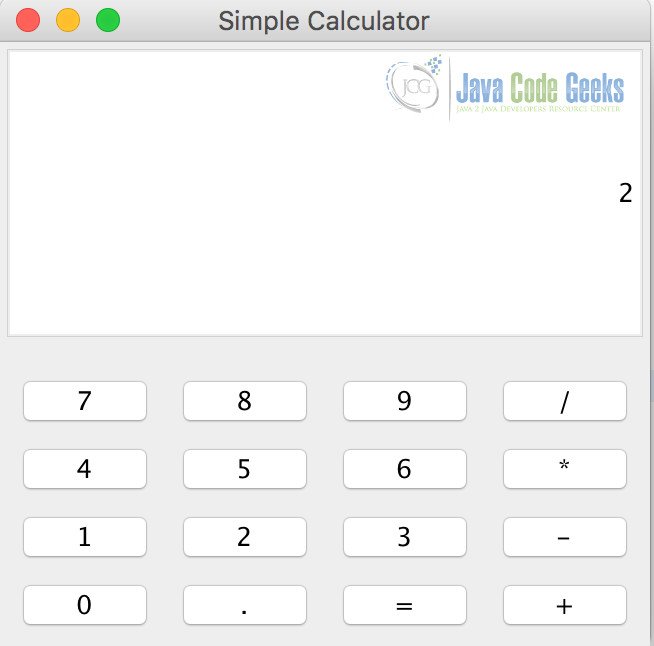Java Swing Tutorial for Beginners
This is a tutorial for beginners, about Java Swing.
1. Introduction
Java, provides a rich set of libraries to create Graphical User Interface (GUI), to make it work independently on different platforms. Swing is definitely the one which is most popular used because of its properties of light-weight, rich-control, easy-customizable.
Before Java Swing, Abstract Windowing Toolkit (AWT) is the one to create different GUIs. However, because of its disadvantages on platform-dependent, heavy-weight, few-components, it has been replaced by Java Swing, which is built on top of the AWT package. Note that some AWT components remain in Java and in some situations it must be used. In the following part, you’ll see some AWT package to be imported by our examples.
In this article, we focus on Java Swing, which has a large set of components, such as JFrame, JButton, JMenu, etc. we’ll cover the most-often-used components in Java Swing and each component will be explained with an example. Finally we’ll combine all these components to create a small GUI project.
For the following examples, Java 8 and Eclipse IDE (version Mars 4.5.0) are used.
2. Java Swing Components
2.1 JFrame
In Java Swing, the most applications will be built inside a basic component JFrame, which creates a window to hold other components.
JFrameExample.java
01 02 03 04 05 06 07 08 09 10 11 12 13 14 15 16 17 18 | package javaCodeGeeks;import javax.swing.JFrame;/* * A basic swing example with JFrame */public class JFrameExample { public static void main(String[] args) { JFrame frame = new JFrame("Hello Swing"); frame.setDefaultCloseOperation(JFrame.EXIT_ON_CLOSE); frame.setSize(350, 250); frame.setVisible(true); }} |
Note that we can initialize the frame with the string “Hello Swing”, which creates a blank frame with the title “Hello Swing” like the figure below. The function setDefaultCloseOperation tells the frame what to do when the user closes the frame and JFrame.EXIT_ON_CLOSE reforms exit when the user closes the frame. The size of the frame could be set by setSize width and height parameters. Notice that without the setVisible function with the parameter true, you won’t see anything on the screen. In order to see the GUI part, we need this function and set it to be true.
2.2 JLabel
JLabel is an area to display a short string or an image or both. Normally we can add the JLabel into the JFrame we’ve built in the previous part and show different displays. With the following java code added following the creation of JFrame, a label with the text “I’m a JLabel” is created.
1 2 | JLabel label = new JLabel("I'm a JLabel", JLabel.CENTER);frame.add(label); |
For the position of the label, it could be specified by JLabel.LEFT, JLabel.CENTER, JLabel.RIGHT, of which the position could set to be left, center, and right correspondently. The figure below shows that a label is set in the center of the window.
2.3 JPanel
JPanel is a popular container to hold different components. It could be set and added by using the code similar to the following:
1 2 | JPanel panel = new JPanel();frame.add(panel); |
2.4 JButton
JButton is an implementation of a “push” button. It can be pressed and configured to have different actions, using the event listener. For this part, we’ll discuss it in the last. In the following code, we added three buttons into the panel with different names on them: Button 1, Button 2, Button 3.
ButtonExample.java
01 02 03 04 05 06 07 08 09 10 11 12 13 14 15 16 17 18 19 20 21 22 23 24 25 26 27 28 29 30 31 32 33 34 35 36 37 38 39 40 41 42 43 44 45 46 47 48 49 50 51 52 | package javaCodeGeeks;import java.awt.GridLayout;import java.awt.Insets;import javax.swing.BoxLayout;import javax.swing.JButton;import javax.swing.JFrame;import javax.swing.JLabel;import javax.swing.JPanel;import javax.swing.border.EmptyBorder;/* * A basic swing example with JButton */public class ButtonExample { public static void main(String[] args) { // Define frame, label and panel JFrame frame = new JFrame("Hello Swing"); JLabel label = new JLabel("I'm a JLabel", JLabel.CENTER); JPanel panel = new JPanel(); // Setting for the panel BoxLayout boxlayout = new BoxLayout(panel, BoxLayout.Y_AXIS); panel.setLayout(boxlayout); panel.setBorder(new EmptyBorder(new Insets(45, 70, 45, 70))); // Define new buttons JButton jb1 = new JButton("Button 1"); JButton jb2 = new JButton("Button 2"); JButton jb3 = new JButton("Button 3"); // Add buttons to the frame (and spaces between buttons) panel.add(jb1); panel.add(jb2); panel.add(jb3); // Add the label and panel to the frame frame.setLayout(new GridLayout(2, 1)); frame.add(label); frame.add(panel); // Settings for the frame frame.pack(); frame.setDefaultCloseOperation(JFrame.EXIT_ON_CLOSE); frame.setVisible(true); }} |
In the example above, we set a label to be on the upside and a panel containing three buttons in the bottom. The result is shown in the figure below. Note that we have a BoxLayout function, which is used to set the layout of the components. Further inflammation can be found in my another article about BoxLayout, which used the JButton a lot.
2.5 JRadioButton
Here, JRadioButton is quite different from JButton. It’s a radio button that can be selected or deselected. Use with the ButtonGroup object to create a group of buttons, in which only one button can be selected at a time.
RadioButtonExample.java
01 02 03 04 05 06 07 08 09 10 11 12 13 14 15 16 17 18 19 20 21 22 23 24 25 26 27 28 29 30 31 32 33 34 35 36 37 38 39 | package javaCodeGeeks;import javax.swing.ButtonGroup;import javax.swing.JFrame;import javax.swing.JPanel;import javax.swing.JRadioButton;/* * A basic swing example with JFrame */public class RadioButtonExample { public static void main(String[] args) { JFrame frame = new JFrame("Hello Swing"); JPanel panel = new JPanel(); // Create Radio buttons ButtonGroup bg = new ButtonGroup(); JRadioButton rb1 = new JRadioButton("Male", true); JRadioButton rb2 = new JRadioButton("Female", false); JRadioButton rb3 = new JRadioButton("Not specified", false); // Add the radio buttons to the button group bg.add(rb1); bg.add(rb2); bg.add(rb3); // Add to the panel and frame panel.add(rb1); panel.add(rb2); panel.add(rb3); frame.add(panel); frame.pack(); frame.setDefaultCloseOperation(JFrame.EXIT_ON_CLOSE); frame.setVisible(true); }} |
The code above creates a button group and have their radio button inside. We set the “Male” button to be chosen by default, by setting it to be true initially. And we can see figures below, showing that each time, only one button can be chosen.
2.6 JCheckBox
JCheckBox is used to create a checkbox, of which multiple checkboxes could be selected at the same time. That’s the main difference between JRadioButton. For JCheckBox, I’ve written another article on it with a detailed example, you can check it here.
2.7 JSlider
JSlider is a component that lets the users select a value by sliding a knob within a specified interval. For the knob, it always points to the point which matches the integer values within the interval. You can check my article on JSlider here.
2.8 JTable
JTable is used to create a regular two-dimensional table. The table can display data inside of it. In addition, the user can also edit the data. The following example shows that we created three columns: ID, Name, Age. In each column, we have set the data/information inside.
JTableExample.java
01 02 03 04 05 06 07 08 09 10 11 12 13 14 15 16 17 18 19 20 21 22 23 24 25 26 27 28 29 30 | package javaCodeGeeks;import javax.swing.JFrame;import javax.swing.JScrollPane;import javax.swing.JTable;/* * A basic swing example with JTable */public class JTableExample { public static void main(String[] args) { JFrame frame = new JFrame("Hello Swing"); // Set data inside the table String[][] data = {{"01", "Alex", "18"}, {"02", "Brandon", "20"}, {"03", "Cassie", "18"}, {"04", "Steve", "25"}}; String[] column = {"ID", "Name", "Age"}; // Create JTable JTable jt = new JTable(data, column); JScrollPane sp = new JScrollPane(jt); frame.add(sp); frame.pack(); frame.setDefaultCloseOperation(JFrame.EXIT_ON_CLOSE); frame.setVisible(true); }} |
The table is shown below:
2.9 JComboBox
JComboBox is a component to select a value from a drop-down list. You can choose one and only one element from the list. The following example shows how to create the drop-down list, from which different countries can be chosen: “Australia”, “China”, “England”, “Russia”, “United States”.
JComboBoxExample.java
01 02 03 04 05 06 07 08 09 10 11 12 13 14 15 16 17 18 19 20 21 22 23 24 25 26 27 | package javaCodeGeeks;import javax.swing.JComboBox;import javax.swing.JFrame;/* * A basic swing example with JComboBox */public class ComboBoxExample { public static void main(String[] args) { JFrame frame = new JFrame("Hello Swing"); // Set data in the drop-down list String[] country = {"Australia", "China", "England", "Russia", "United States"}; // Create combobox JComboBox cb = new JComboBox(country); frame.add(cb); frame.pack(); frame.setDefaultCloseOperation(JFrame.EXIT_ON_CLOSE); frame.setVisible(true); }} |
The two figures below show that we can choose different countries.
2.10 JMenu
In this example, we have different settings on the menu. We have a File menu, which includes of save, quit submenu, and Edit menu, including copy, cut, paste submenu, and Help menu, containing try your best:)
The code below is to generate the menus:
JMenuExample.java
01 02 03 04 05 06 07 08 09 10 11 12 13 14 15 16 17 18 19 20 21 22 23 24 25 26 27 28 29 30 31 32 33 34 35 36 37 38 39 40 41 42 43 44 45 46 47 48 49 50 51 52 53 54 55 56 57 58 59 60 61 62 63 64 65 66 67 68 69 70 71 72 73 | package javaCodeGeeks;import java.awt.GridLayout;import javax.swing.JButton;import javax.swing.JFrame;import javax.swing.JMenu;import javax.swing.JMenuBar;import javax.swing.JMenuItem;import javax.swing.JPanel;import javax.swing.JTextArea;/* * A basic swing example with JMenu */public class JMenuExample { public static void main(String[] args) { JFrame frame = new JFrame("Hello Swing"); JPanel panel = new JPanel(); JTextArea ta = new JTextArea(); // Define the main menu JMenuBar mb = new JMenuBar(); JMenu file = new JMenu("File"); JMenu edit = new JMenu("Edit"); JMenu help = new JMenu("Help"); // Define submenue for file JMenuItem save = new JMenuItem("Save"); JMenuItem quit = new JMenuItem("Quit"); // Define submenue for edit JMenuItem cut = new JMenuItem("Cut"); JMenuItem copy = new JMenuItem("Copy"); JMenuItem paste = new JMenuItem("Paste"); // Define submenue for help JMenuItem tryYourBest = new JMenuItem("Try your best:)"); file.add(save); file.add(quit); edit.add(cut); edit.add(copy); edit.add(paste); help.add(tryYourBest); mb.add(file); mb.add(edit); mb.add(help); // Define new buttons JButton jb1 = new JButton("Button 1"); JButton jb2 = new JButton("Button 2"); JButton jb3 = new JButton("Button 3"); // Add buttons to the frame (and spaces between buttons) panel.add(jb1); panel.add(jb2); panel.add(jb3); frame.setLayout(new GridLayout(3, 1)); frame.add(mb); frame.add(panel); frame.add(ta); frame.pack(); frame.setDefaultCloseOperation(JFrame.EXIT_ON_CLOSE); frame.setVisible(true); }} |
3. A small Java Swing project
In this example, we’ll combine what we’ve learned from the previous part and try to use them in a small project: a simple calculator with a GUI display. In this project, we’ll add event listeners into the system, and when we press the button, there’ll be some reactions to it.
The following code is for the simple calculator project. Note that it’s just a basic one, which supports only the basic add, subtract, multiply, divide operations. Most of the code could be referred here.
MainApp.java
001 002 003 004 005 006 007 008 009 010 011 012 013 014 015 016 017 018 019 020 021 022 023 024 025 026 027 028 029 030 031 032 033 034 035 036 037 038 039 040 041 042 043 044 045 046 047 048 049 050 051 052 053 054 055 056 057 058 059 060 061 062 063 064 065 066 067 068 069 070 071 072 073 074 075 076 077 078 079 080 081 082 083 084 085 086 087 088 089 090 091 092 093 094 095 096 097 098 099 100 101 102 103 104 105 106 107 108 109 110 111 112 113 114 115 116 117 118 119 120 121 122 123 124 125 126 127 128 129 130 131 132 133 134 135 136 137 138 139 140 141 142 143 144 145 146 147 148 149 150 151 152 153 154 155 156 157 158 159 160 161 162 163 164 165 166 167 168 169 170 171 172 173 174 175 176 177 178 179 180 181 182 183 184 185 186 187 188 189 190 191 192 193 194 195 196 197 198 199 200 201 202 203 204 205 206 | package Calculator;import java.awt.BorderLayout;import java.awt.GridLayout;import java.awt.event.ActionEvent;import java.awt.event.ActionListener;import javax.swing.JButton;import javax.swing.JFrame;import javax.swing.JPanel;import javax.swing.JTextField;import javax.swing.SwingConstants;import javax.swing.border.EmptyBorder;/*** * * A simple calculator using Java Swing * */public class MainApp { // Define different components private static JFrame frame; private static JTextField field; private static JPanel contentPanel; private static JPanel displayPanel; private static JPanel buttonPanel; private static boolean start = true; private static double result = 0; private static String lastCommand = "="; // Define the action listeners private static ActionListener insert = new InsertAction(); private static ActionListener command = new CommandAction(); public static void main(String[] args) { // Add the frame, panel and text field frame = new JFrame("Simple Calculator"); field = new JTextField(); contentPanel = new JPanel(); displayPanel = new JPanel(); buttonPanel = new JPanel(); // Set the content panel contentPanel.setBorder(new EmptyBorder(5, 5, 5, 5)); contentPanel.setLayout(new BorderLayout(0, 0)); contentPanel.add(displayPanel, BorderLayout.NORTH); contentPanel.add(buttonPanel, BorderLayout.CENTER); // Set the result field field.setText("0"); field.setHorizontalAlignment(SwingConstants.RIGHT); field.setEditable(false); field.setColumns(13); buttonPanel.setLayout(new GridLayout(4, 4, 5, 5)); // Set the buttons JButton number7 = new JButton("7"); number7.addActionListener(insert); JButton number8 = new JButton("8"); number8.addActionListener(insert); JButton number9 = new JButton("9"); number9.addActionListener(insert); JButton divide = new JButton("/"); divide.addActionListener(command); JButton number4 = new JButton("4"); number4.addActionListener(insert); JButton number5 = new JButton("5"); number5.addActionListener(insert); JButton number6 = new JButton("6"); number6.addActionListener(insert); JButton multiply = new JButton("*"); multiply.addActionListener(command); JButton number1 = new JButton("1"); number1.addActionListener(insert); JButton number2 = new JButton("2"); number2.addActionListener(insert); JButton number3 = new JButton("3"); number3.addActionListener(insert); JButton subtract = new JButton("-"); subtract.addActionListener(command); JButton number0 = new JButton("0"); number0.addActionListener(insert); JButton dot = new JButton("."); JButton equal = new JButton("="); equal.addActionListener(command); JButton add = new JButton("+"); add.addActionListener(command); // Add the buttons buttonPanel.add(number7); buttonPanel.add(number8); buttonPanel.add(number9); buttonPanel.add(divide); buttonPanel.add(number4); buttonPanel.add(number5); buttonPanel.add(number6); buttonPanel.add(multiply); buttonPanel.add(number1); buttonPanel.add(number2); buttonPanel.add(number3); buttonPanel.add(subtract); buttonPanel.add(number0); buttonPanel.add(dot); buttonPanel.add(equal); buttonPanel.add(add); // Settings for the frame frame.setLayout(new GridLayout(2, 1)); frame.add(field); frame.add(contentPanel); frame.pack(); frame.setDefaultCloseOperation(JFrame.EXIT_ON_CLOSE); frame.setVisible(true); } //Insert action on digital numbers private static class InsertAction implements ActionListener { public void actionPerformed(ActionEvent e) { String input = e.getActionCommand(); String text = field.getText(); if (start) { field.setText(""); start = false; } if (text.startsWith(".")) { field.setText("0" + field.getText() + input); } else if (text.startsWith("-0.") || text.startsWith("0.")) { field.setText(field.getText() + input); } else if (text.startsWith("-0")) { field.setText("-" + input); } else if (text.startsWith("0")) { field.setText(input); } else { field.setText(field.getText() + input); } } } // Command actions on +, -, *, /, = private static class CommandAction implements ActionListener { public void actionPerformed(ActionEvent e) { String command = e.getActionCommand(); if (start) { if (command.equals("-")) { field.setText(command); start = false; } else { lastCommand = command; } } else { calculate(Double.parseDouble(field.getText())); lastCommand = command; start = true; } } } /* * Real caculation function */ public static void calculate(double x) { char operator = lastCommand.charAt(0); switch (operator) { case '+': result += x; break; case '-': result -= x; break; case '*': result *= x; break; case '/': result /= x; break; case '=': result = x; break; } field.setText("" + result); }} |
The result after running the code is shown below:
4. Download the Source Code
You can download the source code of this example here: Java Swing Tutorial for Beginners